How To Use Google Flights Explore Mode To Find Cheap Flights From Your City?
Google Flights Explore Mode is available on the left hand side bar (not visible on mobile). Its an incridible tool, if you are not sure where your next travel should be, just Explore!
You may also want to know about other tricks on Google Flights to get cheap flight
Table of Contents
-
How To Use Google Flights Explore Mode To Find Cheap Flights From Your City?
- What is Explore Mode on Google Flights?
- How to put Google Flights in Explore Mode?
- How to use Google Flights Explore Mode?
- How to use Google Flights Explore Map?
- Explore Mode to search cheap flights for Europe
- How to do Flexible search on Google Flights?
- Filters On GoogleFlights Explore
- FAQ:
- Conclusion:
- Related Posts:
Ever felt the urgent urge to just pack your bag and leave to the cheapest place a flight can take you?
The big question is, how to find the cheapest flight from your city?
Google already thought of it and came up with Explore mode on Google Flights!
What is Explore Mode on Google Flights?
Explore mode is a tool available on Google Flights that shows the cheapest flights available from the origin city. Ths view is available on a user friendly Map as well as in list view.
You can zoom in on the map to get a detailed view or zoom out to get a birds eye view of all the airfares.
You can also specify exact dates or try flexi date (spread across 6monts) to search for budget flights.
How to put Google Flights in Explore Mode?
There are four ways to get to Explore Mode on GoogleFlights:.
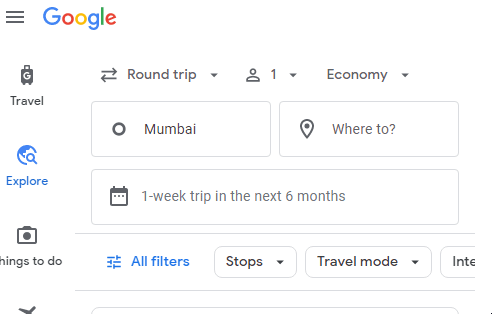
1. Explore is a simple tool to use, just navigate to Google Flights and look for Explore link (on top if you are using mobile, its at left hand side on laptop/desktop). The Gif above shows the navigation part on a laptop/desktop.
2. The same interface is availalbe if you do not enter any destination in normal Google Flights search and hit the button (the button says Explore, the moment you enter a destination, its text becomes Search)
3. Navigate to Google Flights and just below the search area, you will see “Explore Destinations” on the right hand side. Again this is not visible on mobile.
4. One more way to get Explore mode is directly type the link https://www.google.com/travel/explore and it will present you with the feature.
Note: Better use it on laptop, it offers more features and easy to use as compared to mobile.
How to use Google Flights Explore Mode?
Once on Explore mode, Just enter your origin city and it will display cities/destinations arranged by cost of flight, lower to higher airfare.
On laptop, you will also see a map view, that is why its also called Google Flights Explore Map.
You can either click on the cities listed below the Explore or use the Map view as explained below. Either way you will get the same results.
How to use Google Flights Explore Map?
While using Google Flights Explore on laptop/desktop (map is not visible on mobile), you will see a map on the right hand area. That is the Explore Map from Google Flights.
If you want to search across globe, just zoom out, it will show you international locations as well on the map.
Similarly, if you zoom in it will show places near to your origin city.
This is a cool functionality, as you can decide zoom in or out based on how many days of vacation you are looking for!
On click of a destination, you get additonal information like:
- A list of tourist attractions at that location
- List of flights arranged in ascending order of airfare
- Stay options (both hotels and vacation rentals)
- Best time of the year to visit the city (both peak season & off season along with weather around that time)
- A list of questions that people ask while visiting that city.
You can click the options and it will take you to the booking page of flight/hotel!
Note: If you just want flight options, select travel mode as “Flights Only”
Explore Mode to search cheap flights for Europe
If you want to see cheapesst flights from your city to Europe or for that matter any continent or country, just enter that continent or country name in “To” field and Google Flights will zoom to that continent/country and show the airfare for that place.
How to do Flexible search on Google Flights?
As shwon in the Gif on top, on click of date field you will be presented with two options:
- Specifice Dates
- Flexible dates
In case you have dates in mind, select it using specific dates calendar or get adventures using Flexi date!
Note: Flexible dates give you options till next 6 months only where as you can go crazy with specific date feature.
Filters On GoogleFlights Explore
If the broadness of Explore feature is overwhelming, you can set the boundries using the filters provided.
The filters availalbe are:
- Number of stops: You can specify non stop or max stop you are ok with during this travel.
- Travel Modes: You can select Flight only or All (will show places reachable by both flight and car)
- Intrests: You can select your intrest like skiing, beaches etc and GoogleFlights will show places that cater to your intrest!
- Airlines: Here you can specify if there is any specific airline you like to travel with.
- Duration: You can set the slider to select how long your are ok with flying.
- Bags: The number of bags you can carry
Note: Filters make life easy but use it carefully as you may miss on the cheapest flights by applying too strict filter criteria.
FAQ:
How do I use Google Flights without destination?
You can use Google flights without destination using two methods:
1. In normal flight search, just enter Origin and hit the button (note that button says Explore if you do not enter Destination)
2. On the Google Flights left hand links (on top for mobiel users), you will see Explore link. Click Explore, enter Origin and leave destination blank.
In searching Flights without destination, you will see a list of places from your origin city as per ascending order of airfare.
How to get Google Flights Map with prices?
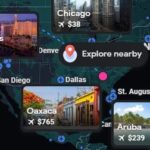
While using Google Flights on laptop, the map displayed will show airfare as pin on the world map. These prices are from your origin city. You can click on any of the price and explore further.
Note: Map is not visible on mobile.
Conclusion:
Google Flights offers many hacks to find cheap flights, Explore is one of the tool.
Explore is recommended in case you are not able to make up your mind on the place of visit, then the airfare can be the icebreaker for you.
It provides all the details like airfare, tourist attractions near by, weather, hotels along with queries that you may have for that city.
